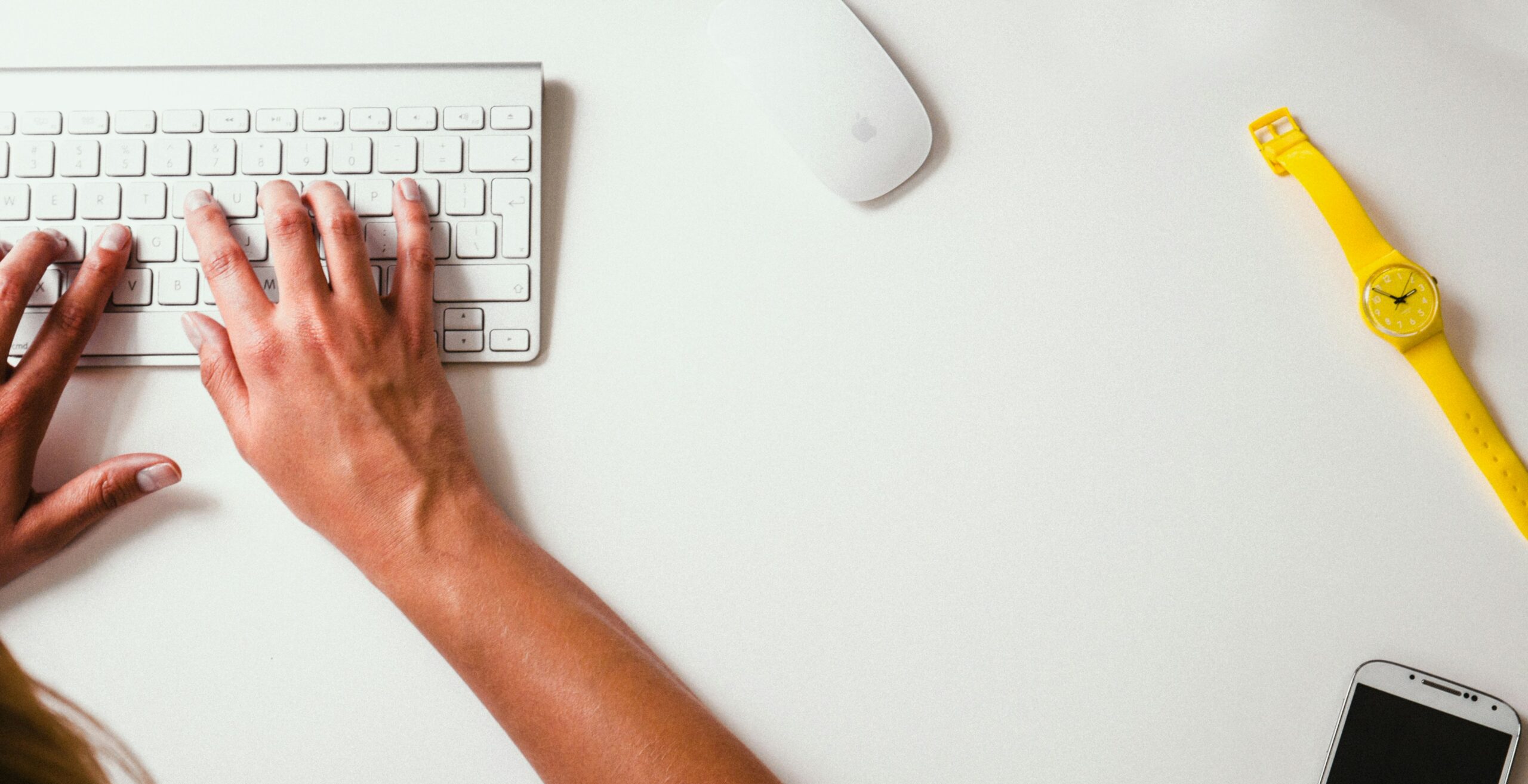Hey there, fellow web enthusiast! Have you ever visited a website on your phone and struggled to navigate because the menu was a bit wonky? Yeah, we’ve all been there. But fear not! Today, we’re diving into the wonderful world of responsive navigation menus. We’re going to sprinkle some JavaScript magic to create a sleek, user-friendly menu that adapts like a champ to any screen size. So, grab your favorite coding beverage, and let’s make your website shine on every device!
Why Responsive Navigation Matters?
Before we dive into the fun stuff, let’s take a moment to chat about why responsive navigation menus are so darn important. Picture this: you’re browsing the web on your phone while waiting for your coffee order, and bam! You’re greeted with a menu that’s all over the place. Not cool, right? Well, that’s where responsive navigation comes in. It ensures that your website looks and works great on every device, keeping your visitors happy and engaged.
Step 1: Let’s Get Started with HTML
Alright, let’s roll up our sleeves and start laying down some HTML goodness for our navigation menu. Here’s a simple setup to kick things off:
<nav id="navbar">
<div class="menu-toggle" onclick="toggleMenu()">☰</div>
<ul class="menu">
<li><a href="#">Home</a></li>
<li><a href="#">About</a></li>
<li><a href="#">Services</a></li>
<li><a href="#">Portfolio</a></li>
<li><a href="#">Contact</a></li>
</ul>
</nav>This snippet gives us a basic navigation menu with a toggle button for smaller screens and a list of menu items. Feel free to customize it to fit your website’s vibe!
Step 2: Adding Some Style with CSS
Now, let’s sprinkle some CSS magic to make our menu look snazzy and user-friendly. Check out this CSS snippet:
#navbar {
background-color: #333;
color: #fff;
padding: 10px;
}
.menu-toggle {
display: none;
}
.menu {
list-style-type: none;
margin: 0;
padding: 0;
}
.menu li {
display: inline-block;
margin-right: 20px;
}
.menu li a {
color: #fff;
text-decoration: none;
}
@media screen and (max-width: 768px) {
.menu {
display: none;
}
.menu-toggle {
display: block;
cursor: pointer;
}
.menu-toggle:hover {
color: #ccc;
}
}With this CSS code, we’re jazzing up our menu with some color, layout, and style. Plus, we’re making sure it looks good on screens of all sizes!
Step 3: Let’s Add Some JavaScript Magic!
Now, for the fun part – JavaScript! We’re going to add a sprinkle of magic to make our menu responsive. Here’s the JavaScript code:
function toggleMenu() {
var menu = document.querySelector('.menu');
menu.classList.toggle('show');
}This little function toggles the visibility of our menu when the toggle button is clicked. It’s like waving a wand and making our menu appear and disappear like magic!
Step 4: Testing and Making it Shine
Before we unveil our masterpiece to the world, let’s give it a test run! Open your website in a browser, resize the window, and watch your menu adapt like a pro. Test it on different devices to make sure it looks and works flawlessly. And hey, while you’re at it, why not sprinkle in some extra magic to make your website shine even brighter?
Output Result
Final Words
Congratulations, web wizard! You’ve just crafted a user-friendly mobile menu using JavaScript, adding a touch of magic to your website. By following this guide, you’ve ensured that your website looks and works great on every device, keeping your visitors happy and engaged. So, go ahead, unleash your creativity, and watch your website shine brighter than ever before! Happy coding!
Share your thoughts with us in the comment section below.